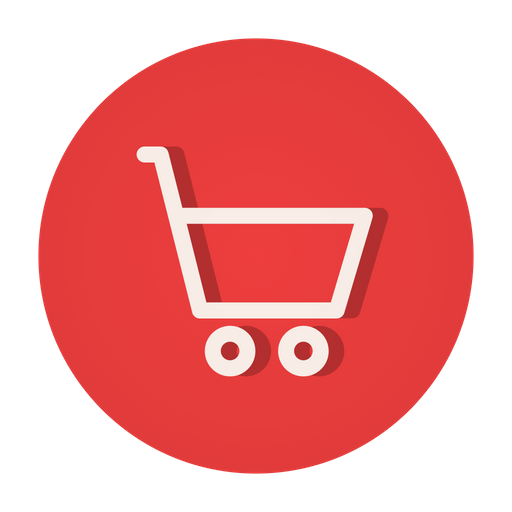Table of Contents
In the dynamic world of web development, the comparison between CSS Grid and Flexbox, often referred to as “CSS Grid Vs Flexbox,” stands out as an important decision for designers and developers. These two powerful tools offer unique features that can greatly influence the layout of a webpage. This article will delve into the features, differences, and examples of CSS Grid and Flexbox, shedding light on when to leverage each to achieve the desired layout for your web projects.
What Is CSS Grid?
CSS Grid is a layout tool in web design that allows you to create grids to arrange elements on a webpage. It works by setting up rows and columns, giving you precise control over how content is organized and positioned. With CSS Grid, you can easily create complex and responsive layouts, making it simpler to design and structure a webpage compared to older layout methods.
It’s like setting up a grid of boxes where you can place your website’s content wherever you want within those boxes, giving you a lot of flexibility in how your webpage looks and behaves on different devices.
Features of CSS Grid
Here’re the top 10 features of CSS Grid:
| 1. Effortlessly sets up a grid for easy webpage structure. | 6. Creates intuitive responsive layouts for various screen sizes. |
| 2. Provides precise control over element placement. | 7. Specifies grid lines and gutters for effective spacing. |
| 3. Offers versatile alignment options for precise content positioning. | 8. Supports nested grids for flexible content organization. |
| 4. Ensures consistent display across modern browsers. | 9. Streamlines code, improving readability. |
| 5. Eliminates the need for hacks, ensuring cleaner code. | 10. Enhances code readability for easier maintenance. |
Also read: Troubleshooting Common CSS Issues in WordPress
What Is CSS Flexbox?
CSS Flexbox is a layout tool in web design that makes it easy to create flexible and dynamic layouts. It allows you to set up a container and align its items either horizontally or vertically, giving you control over the arrangement of elements on a webpage. With Flexbox, you can easily distribute space, control the size of items, and achieve a more responsive design.
It simplifies the process of creating complex layouts by providing a powerful and intuitive way to organize content, making it especially handy for building components like navigation bars, sidebars, and flexible grids.
Features of CSS Flexbox
Here’re the top 10 features of CSS Flexbox:
| 1. Grants control over item direction for flexible content arrangement. | 6. Distributes space evenly within a container. |
| 2. Provides straightforward alignment options for precise positioning. | 7. Allows changing item order without altering HTML structure. |
| 3. Automatically adjusts item size for responsive designs. | 8. Offers control over item wrapping for content flow. |
| 4. Supports nested Flex containers for organized layouts. | 9. Ensures consistent display across modern browsers. |
| 5. Streamlines code like CSS Grid, improving readability. | 10. Simplifies building responsive designs for different devices. |
Also read: Add Toggle Up and Down Arrows
CSS Grid Vs Flexbox: Choosing the Right Layout for Your Website
Let’s understand the differences between CSS Grid and Flexbox so that you can select the perfect layout for your platform.
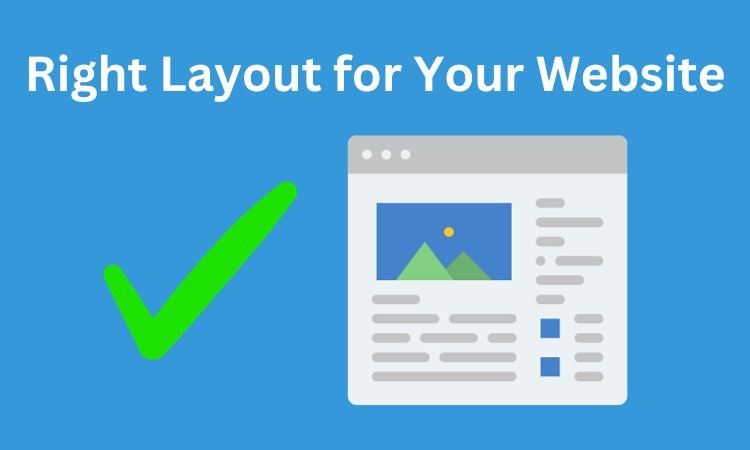
1. Layout Approach
- CSS Grid
Designed for two-dimensional layouts, allowing both rows and columns to be defined.
- Flexbox
Primarily focuses on one-dimensional layouts, either horizontally or vertically, making it ideal for arranging items in a single row or column.
2. Content Alignment
- CSS Grid
Offers versatile alignment options for both rows and columns, allowing precise control over content positioning.
- Flexbox
Primarily aligns content along a single axis, either horizontally or vertically, providing straightforward alignment options.
3. Nested Structures
- CSS Grid
Supports nested grids within a parent grid, allowing for complex and flexible content organization.
- Flexbox
Allows nested Flex containers, but the scope is limited to one-dimensional arrangements within each container.
4. Distribution of Space
- CSS Grid
Facilitates equal distribution of space within the grid, making it convenient to create balanced layouts.
- Flexbox
Distributes space among items within a container, ensuring even spacing between elements.
5. Layout Control
- CSS Grid
Provides precise control over both row and column placement, offering a more comprehensive layout control.
- Flexbox
Offers control over either row or column direction, making it suitable for simpler, one-dimensional layouts.
Also read: How to Fix Common HTML Validation Errors on Your Website?
Best Examples for CSS Grid with Codes
Here’re the top 5 examples of CSS grid with their CSS codes:
1. Basic Grid Layout
CSS Grid simplifies the creation of basic grid layouts. Consider the following example:
.container {
display: grid;
grid-template-columns: repeat(3, 1fr);
grid-gap: 10px;
}
This code sets up a basic grid with three equally sized columns and a 10px gap between them.
2. Responsive Image Gallery
CSS Grid is excellent for responsive image galleries. Here’s an example:
.gallery {
display: grid;
grid-template-columns: repeat(auto-fill, minmax(200px, 1fr));
grid-gap: 10px;
}
This snippet creates a responsive image gallery with columns that adjust to the available space while maintaining a minimum width of 200px.
3. Header-Footer Layout
For a simple header-footer layout, CSS Grid is an effective choice:
.wrapper {
display: grid;
grid-template-rows: auto 1fr auto;
}This sets up a grid with three rows, accommodating an auto-sized header and footer with the content taking up the remaining space.
4. Nested Grids
CSS Grid supports nested grids, enhancing layout flexibility. Consider this example:
.parent-container {
display: grid;
grid-template-columns: 1fr 2fr;
}
.child-container {
display: grid;
grid-template-rows: repeat(2, 1fr);
}
This code demonstrates how to create a parent container with two columns, each containing a nested grid with two rows.
5. Full-Page Layout
For a full-page layout using CSS Grid:
body {
display: grid;
grid-template-rows: 1fr;
grid-template-columns: 1fr 2fr 1fr;
}
This sets up a grid for the entire webpage, dividing it into three columns with the center column twice as wide as the others.
Also read: Avoid 5 Common Website Development Mistakes
Best Examples for CSS Flexbox with Codes
Here’re the top 5 examples of CSS flexbox with their CSS codes:
1. Horizontal Navigation
Flexbox excels in creating horizontal navigation menus:
.nav {
display: flex;
justify-content: space-between;
}
This simple code aligns navigation items horizontally with equal space between them.
2. Vertical Centering
Flexbox makes vertical centering straightforward:
.container {
display: flex;
align-items: center;
}
This snippet vertically centers content within a flex container.
3. Equal-Height Columns
Flexbox is great for achieving equal-height columns:
.columns {
display: flex;
}
.column {
flex: 1;
}
This ensures that each column within the flex container has an equal share of the available space.
4. Flexible Card Layout
Creating a flexible card layout with Flexbox:
.cards {
display: flex;
justify-content: space-around;
}
This code evenly distributes cards with space around them, adapting well to varying content.
5. Responsive Flex Container
Flexbox is perfect for responsive layouts, as shown in this example:
.flex-container {
display: flex;
flex-wrap: wrap;
}
.flex-item {
flex: 1 1 200px;
}
This code creates a flexible container that wraps its items to the next line when the screen size is reduced.
Also read: The Future of Website Development
Final Thought
In wrapping up our exploration of “CSS Grid Vs Flexbox,” it’s clear that both tools offer unique strengths for crafting dynamic and responsive layouts. CSS Grid excels in managing two-dimensional structures and nested designs, while Flexbox simplifies one-dimensional arrangements with its straightforward approach to alignment and spacing.
The practical examples and code snippets presented here demonstrate the versatility of these layout systems, from creating responsive image galleries to organizing equal-height columns. Your choice between CSS Grid and Flexbox should align with the specific needs of your project.
As you embark on your web development journey, armed with insights from this comparison, consider the nature and complexity of your design goals. Whether you opt for the precision of CSS Grid or the simplicity of Flexbox, both tools empower you to enhance user experiences through visually compelling and adaptable layouts.