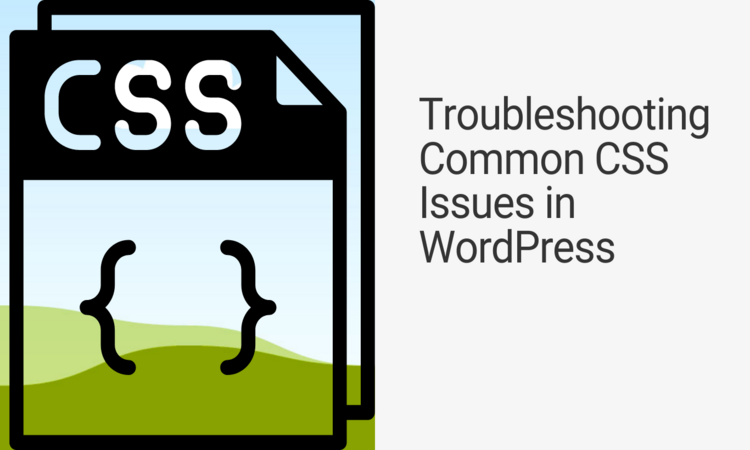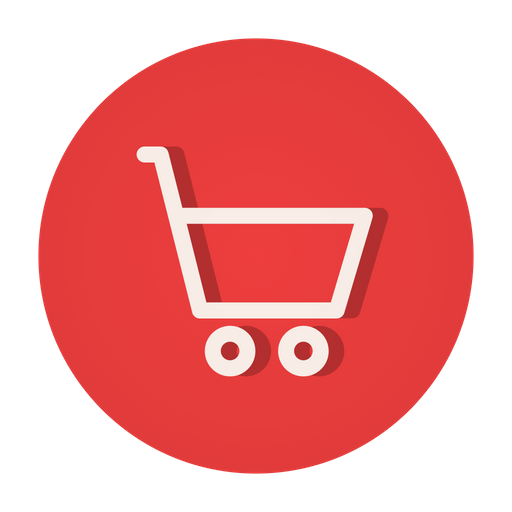As more and more websites rely on WordPress as a content management system (CMS), it is essential to have a clear understanding of how to troubleshoot common CSS issues. Because such issues can impact the user experience. It is necessary to troubleshoot common CSS issues in WordPress to enhance the user experience. We need to ensure the website’s design remains consistent and optimized for every device. By addressing these issues, website owners can improve their website’s performance and user engagement, ultimately leading to higher conversion rates and better online reputation.
Table of Contents
In this 2023 guide, we will explore the top CSS problems that can occur in WordPress websites and how to fix them effectively to enhance user experience.
What are CSS Issues in WordPress?
CSS issues in WordPress refer to common problems related to the website’s CSS (Cascading Style Sheets) code, which controls the website’s visual design and layout.
These issues can occur due to various reasons, such as conflicting CSS rules, incorrect syntax, or browser compatibility issues, and can lead to suboptimal user experience, such as broken design, incorrect font size, or image distortion.
Troubleshooting these CSS issues is essential to ensure the website’s design remains consistent and optimized for every device.
Related: Add Toggle Up and Down Arrows With CSS Transform and Transition
The 5 Common CSS Issues in WordPress
Here’s a list of the five common CSS problems you see in WordPress website:
| CSS Issues with Responsive Design |
| CSS Issues with Cross-Browser Compatibility |
| CSS Issues with Font Styling |
| CSS Issues with Layout and Positioning |
| CSS Issues with Image Alignment |
Also read: Implement Next and Previous Article Navigation Link With Title
How to Troubleshoot Common CSS Issues in WordPress?
Let’s explore more about these 5 common CSS issues and steps to fix them:
1. CSS Issues with Responsive Design
One of the most common CSS issues in WordPress is related to responsive design. Websites need to be optimized for multiple devices, including desktops, tablets, and smartphones. However, sometimes, the CSS code does not work correctly, causing the design to break on various screen sizes.
Steps to troubleshoot CSS issues with responsive design
- Identify the Problem: The first step in troubleshooting CSS issues in WordPress is to identify the problem. Check the website on different devices, browsers, and screen sizes to determine where the issue occurs. Use the developer tools to inspect the page’s CSS and identify any errors or conflicts that may be causing the issue.
- Review the Code: Once you have identified the problem, review the website’s CSS code to ensure it is correct and optimized for responsive design. Check for any syntax errors or outdated code that may be causing the issue. Use a CSS validator to ensure the code is compliant with current standards.
- Debug the Code: Debugging the code is an essential step in troubleshooting CSS issues. Use the developer tools to test and modify the code to see if it resolves the issue. Add or remove CSS rules to see if it affects the design or layout.
- Check for Plugin or Theme Conflicts: If the issue persists, it may be due to conflicts with plugins or themes. Disable all plugins and switch to a default WordPress theme to see if it resolves the issue. If it does, then the problem is with the plugin or theme, and you may need to contact the developer for support or find an alternative solution.
- Test on Different Devices: Finally, test the website on different devices, including mobile phones, tablets, and desktops, to ensure the design and layout remain consistent and optimized for every device. Use responsive design tools to simulate different screen sizes and resolutions to ensure the website is responsive and user-friendly.
2. CSS Issues with Cross-Browser Compatibility
Another significant CSS issue in WordPress is related to cross-browser compatibility. Different web browsers interpret CSS code differently, which can cause the design to break on specific browsers, leading to a suboptimal user experience.
Steps to troubleshoot CSS issues with Cross-Browser Compatibility
- Identify the problem: The first step in troubleshooting cross-browser compatibility issues in WordPress is to identify the problem. Test your website on different browsers like Chrome, Firefox, Safari, Edge, and Internet Explorer, and note down the differences in how the CSS is displayed on each browser.
- Use a CSS reset: CSS resets are a set of styles that are applied to all elements on a page, which can help ensure consistent rendering across browsers. Use a CSS reset to eliminate any default styles that may be causing compatibility issues.
- Use vendor prefixes: Different browsers sometimes require different prefixes for certain CSS properties. Make sure to use the appropriate vendor prefixes to ensure compatibility across different browsers.
- Validate your CSS: Validate your CSS using an online tool like the W3C CSS Validation Service. This will help you identify any syntax errors or issues that may be causing compatibility problems.
- Use browser-specific CSS: If you identify a compatibility issue with a specific browser, you can use browser-specific CSS to target that browser. This involves creating a separate CSS file or section that only applies to that browser.
- Check for conflicts: Sometimes, compatibility issues can be caused by conflicts between different CSS rules or plugins. Try disabling any plugins or custom CSS to see if that resolves the issue.
- Use a CSS framework: Lastly, if you’re having trouble getting your CSS to work across different browsers, consider using a CSS framework like Bootstrap or Foundation. These frameworks have been designed to work across different browsers and devices.
3. CSS Issues with Font Styling
Font styling is another critical aspect of website design that can affect the user experience. However, sometimes, the CSS code for font styling does not work as expected, leading to issues such as incorrect font size, font family, or font color.
Steps to troubleshoot CSS issues with Font Styling
- Identify the Problem: The first step in troubleshooting CSS issues in WordPress is to identify the problem related to font styling. Check the website on different devices and browsers to determine where the issue occurs. Use the developer tools to inspect the page’s CSS and identify any errors or conflicts that may be causing the font styling issue.
- Review the Code: Once you have identified the problem, review the website’s CSS code related to font styling. Check for any syntax errors or outdated code that may be causing the issue. Ensure that the correct font family, size, and color are applied to the relevant elements.
- Debug the Code: Debugging the code is an essential step in troubleshooting CSS issues related to font styling. Use the developer tools to test and modify the code to see if it resolves the issue. Add or remove CSS rules to see if it affects the font styling of the relevant elements.
- Check for Plugin or Theme Conflicts: If the issue persists, it may be due to conflicts with plugins or themes. Disable all plugins and switch to a default WordPress theme to see if it resolves the issue. If it does, then the problem is with the plugin or theme, and you may need to contact the developer for support or find an alternative solution.
- Test on Different Devices: Finally, test the website on different devices, including mobile phones, tablets, and desktops, to ensure the font styling remains consistent and optimized for every device. Use responsive design tools to simulate different screen sizes and resolutions to ensure the website is responsive and user-friendly.
4. CSS Issues with Layout and Positioning
CSS code controls the layout and positioning of elements on a web page. However, sometimes, the CSS code for layout and positioning does not work as expected, leading to issues such as overlapping elements or incorrect spacing.
Steps to troubleshoot CSS issues with Layout and Positioning
- Identify the Problem: The first step in troubleshooting CSS issues in WordPress is to identify the problem related to layout and positioning. Check the website on different devices and browsers to determine where the issue occurs. Use the developer tools to inspect the page’s CSS and identify any errors or conflicts that may be causing the layout and positioning issue.
- Review the Code: Once you have identified the problem, review the website’s CSS code related to layout and positioning. Check for any syntax errors or outdated code that may be causing the issue. Ensure that the correct CSS properties, such as margin, padding, display, and position, are applied to the relevant elements.
- Debug the Code: Debugging the code is an essential step in troubleshooting CSS issues related to layout and positioning. Use the developer tools to test and modify the code to see if it resolves the issue. Add or remove CSS rules to see if it affects the layout and positioning of the relevant elements.
- Check for Plugin or Theme Conflicts: If the issue persists, it may be due to conflicts with plugins or themes. Disable all plugins and switch to a default WordPress theme to see if it resolves the issue. If it does, then the problem is with the plugin or theme, and you may need to contact the developer for support or find an alternative solution.
- Test on Different Devices: Lastly, test the website on different devices, including mobile phones, tablets, and desktops. This helps to ensure the layout and positioning remains consistent and optimized for every device. Use responsive design tools to simulate different screen sizes and resolutions to ensure the website is responsive and user-friendly.
5. CSS Issues with Image Alignment
Images are a critical aspect of website design, and CSS code controls their alignment. However, sometimes, the CSS code for image alignment does not work as expected, leading to issues such as images not aligning correctly or appearing distorted.
Steps to troubleshoot CSS issues with Image Alignment in WordPress
- Check the Code: The first step in troubleshooting image alignment issues is to check the code. Inspect the HTML and CSS code related to the image and see if the correct classes and properties are applied to align the image. Check for any errors or conflicts that may be causing the image alignment issue.
- Adjust the Image Size: Sometimes, the image size can affect its alignment. Try adjusting the image size to fit the container where it is placed. You can do this by resizing the image or adjusting the container’s width and height.
- Use Built-in Alignment Classes: WordPress has built-in image alignment classes that you can use to align the image. These classes include “aligncenter,” “alignleft,” and “alignright.” Try applying these classes to the image and see if it aligns correctly.
- Add Custom CSS: If the built-in alignment classes don’t work, you can add custom CSS to align the image. Use the developer tools to identify the CSS classes and properties that are causing the issue, and then add custom CSS to override them. For example, you can use the “float” property to align the image left or right.
- Check for Plugin or Theme Conflicts: Finally, if the issue persists, it may be due to conflicts with plugins or themes. Disable all plugins and switch to a default WordPress theme to see if it resolves the issue. If it does, then the problem is with the plugin or theme, and you may need to contact the developer for support or find an alternative solution.
Related: Troubleshoot Website Downtime Issues
Benefits of Troubleshooting CSS Issues in WordPress
Here are some benefits of troubleshooting CSS issues in WordPress:
1. Enhanced User Experience
CSS issues can negatively affect the user experience of your website visitors. If you fix it, you can ensure that your website looks and functions properly, providing a better user experience.
2. Improved Website Performance
CSS issues can also affect the performance of your website, such as slow loading times or broken layouts. By troubleshooting these issues, you can improve the performance of your website, resulting in faster loading times and smoother navigation.
3. Consistent Branding
Your website’s branding is crucial to its success, and CSS issues can make your website look unprofessional or inconsistent. By troubleshooting these issues, you can ensure that your website’s branding is consistent across all devices as well as browsers.
4. Better SEO
Search engines prioritize websites with good user experiences, and CSS issues can negatively affect your website’s SEO. By troubleshooting these issues, you can improve your website’s SEO and visibility on search engines.
5. Cost-Effective
Lastly, by troubleshooting CSS issues yourself, you can save money on hiring a developer to fix them. This can be particularly beneficial for small business owners or website owners on a tight budget.
Also read: Fix MySQL Port Conflict Issue on XAMPP
The Negative Impact of CSS Issues on WordPress Sites
Here are some negative effects of CSS issues on WordPress websites:
- Negative User Experience: It can cause a website to look unprofessional, with elements overlapping or not displaying correctly. This can lead to a negative user experience, resulting in visitors leaving the website and potentially not returning.
- Reduced Functionality: CSS issues can also reduce the functionality of a website, causing features such as navigation menus or contact forms to not work correctly. This can lead to frustration for website visitors and potential loss of business or leads.
- Slow Website Loading Times: It can also cause slow website loading times, as the browser struggles to render the website correctly. This can negatively impact search engine optimization and result in a higher bounce rate.
- Inconsistent Branding: CSS issues can cause inconsistencies in a website’s branding, with fonts, colors, and layouts not displaying consistently across all devices and browsers. This can negatively impact the brand image and professionalism of the website.
- Security Risks: Finally, it can create security risks, with elements such as malicious scripts potentially being added to the website. This can result in data breaches or malware infections, potentially causing significant damage to the website as well as its visitors.
Related: Avoid 5 Common Website Development Mistakes
Conclusion
In conclusion, we have explored the top CSS issues that can occur in WordPress websites in this 2023 guide. Additionally, you read how to fix them effectively to enhance user experience. You can ensure that your website’s design remains consistent and optimized for every device by fixing this.
Lastly, remember to test your website’s design on multiple devices and browsers to ensure cross-browser and cross-device