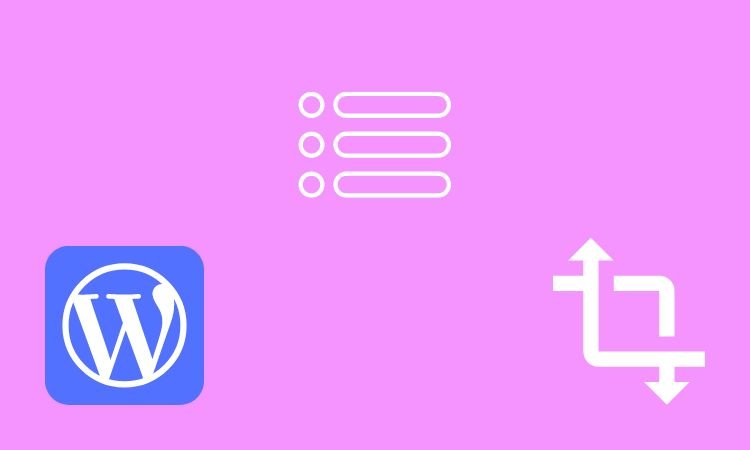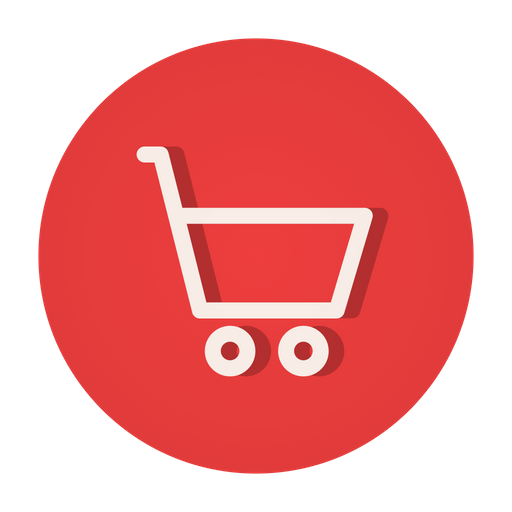Adding toggle up and down arrows with CSS or JavaScript to a mobile menu in WordPress is a great way to improve the user experience and make navigation easier for mobile users. The toggle button allows users to expand and collapse the menu, making it more accessible on smaller screens. To further enhance the toggle button’s functionality, you can add up and down arrows that animate when the menu is opened or closed.
Table of Contents
In this blog, we’ll discuss how you can add toggle up and down arrows with CSS and JavaScript and the importance of adding them.
Related: How to Implement Next and Previous Article Navigation Link With Title?
What is Toggle Menu?
Well, as the name suggests – a toggle menu is something that has an event attached to a collection of menu items (or, page URLs). An event could be an action that usually happens when the user makes an interaction on your website through clicks or taps. So, in the case of menu toggle or toggle menu – By default when a page is loaded, all the parent and child items of a menu (usually in the header of the page) are hidden and instead of that, a Menu bar is shown. Clicking on the menu bar opens up the menu items or simply makes all the menu items visible on the page.

A toggle menu concept could be implemented for your desktop, tablet or iPad, or mobile users. It takes very less space to display the menu bar as shown above and on tap or click you can display all the menu items. Once opened, it will show all the menu items and a close icon or button to close the toggled menu.

Now, in this example, we are not discussing how to implement a mobile menu toggle. We will be understanding how to display an Up and Down arrow with CSS and JavaScipt.

Related: How to Implement Auto Suggestion in WordPress Search?
How to Add Animated CSS Up and Down Toggle Arrows to WordPress Mobile Menu?
Here’re some simple steps to add toggle up and down arrows with CSS:
1. Setting up the HTML Structure
To get started, we’ll create the basic HTML structure of the menu. The HTML code should include a toggle button and two arrows (up and down) that will indicate whether the menu is open or closed.
2. Styling the Toggle Arrows with CSS
Next, we’ll add styles to the toggle button and arrows using CSS. We’ll define the basic styles such as background color, font size, and text color. Then, we’ll use the CSS transition and transform properties to add animation to the toggle arrows.
3. Integrating the Toggle Arrows with WordPress
To integrate the toggle arrows with WordPress, we’ll need to enqueue the CSS stylesheet in the WordPress theme. Then, we’ll add the toggle button and arrows to the mobile menu using custom code or a plugin.
Also read: Top 10 SEO Plugins for WordPress Website
How to Show Up & Down Toggle Arrows Right Next to a Parent Menu Item (Mobile)?
Here’re the needful CSS, javascript, or jQuery and the HTML structure to implement this on your website:
1. CSS
body {
font-family: sans-serif;
}
.toggle-btn {
position: relative;
display: block;
background: #3890b3;
color: white;
width: 300px;
padding: 10px;
text-decoration: none;
margin-bottom: 5px;
}
.arrow {
position: absolute;
top: 20px;
right: 20px;
}
.arrow::before,
.arrow::after {
position: relative;
content: '';
display: block;
width: 10px;
height: 1px;
background: white;
transition: 0.3s ease-in-out;
}
.arrow::before {
transform: rotate(45deg);
}
.arrow::after {
left: 6px;
top: -1px;
transform: rotate(-45deg);
}
.toggle-btn {
background: #13749a;
}
.toggle-btn.active .arrow::before {
transform: rotate(-45deg);
}
.toggle-btn.active .arrow::after {
transform: rotate(45deg);
}2. Javascript or jQuery
$('.toggle-btn').on('click', function() {
$(this).toggleClass('active')
});3. HTML Structure for Menu
<a class="toggle-btn" href="#">
Your Parent Menu
<span class="arrow"></span>
</a>
<a class="toggle-btn" href="#">
Your Parent Menu
<span class="arrow"></span>
</a>
<a class="toggle-btn" href="#">
Your Parent Menu
<span class="arrow"></span>
</a>Related: How to Implement Infinite Pagination in WordPress?
How Do Toggle Up and Down Arrows Improve User Experience?
Toggle up and down arrows allow users to easily change the value of a certain setting or input field, providing a quick and intuitive way to make selections or adjustments. This can improve the user experience by reducing the number of steps required to make a change, making the interface more efficient and user-friendly.
Additionally, toggle arrows can provide visual cues to help users understand how to interact with the interface, making it easier for them to navigate and use the software or website.
Related: How to Increase Domain Authority for Your Website?
Why are Toggle Arrows Important for Interface Organization and Clarity?
Toggle arrows are important for interface organization and clarity because they provide a clear and concise way to indicate that an element is adjustable or selectable. They also help users understand the purpose of an element and how to interact with it, making the interface more organized and user-friendly.
By using visual cues like toggle arrows, designers can create a more intuitive and organized interface. It is easier for users to navigate and understand, leading to improved usability and user satisfaction.
Additionally, toggle arrows can help to conserve screen real estate by providing a compact way to represent adjustable elements, making it possible to fit more information into a smaller space.
Importance of Adding Toggle Up and Down Arrows
Toggle up and down arrows provide a visual cue for users to indicate the possibility of expanding or collapsing content. This allows for a more intuitive and user-friendly interface. Users are able to quickly understand how to interact with the content and access hidden information if needed. By adding toggle arrows, you can also improve the organization and clarity of your interface, making it easier for users to find the information they need and complete tasks efficiently.
Let’s understand them in points.
- Provides a visual cue for expanding/collapsing content
- Improves user experience and interaction with interface
- Increases organization and clarity of interface
- Helps users efficiently find and access information
- Enhances overall user-friendliness of interface
Related: How to Calculate Read Time of an Article or Textual Content?
Conclusion
Adding animated CSS up and down toggle arrows to your WordPress mobile menu is a great way to enhance the user experience and make navigation easier for mobile users. By following the steps outlined in this article, you can easily add this functionality to your website.
The benefits of using this solution include improved accessibility and an enhanced overall user experience.