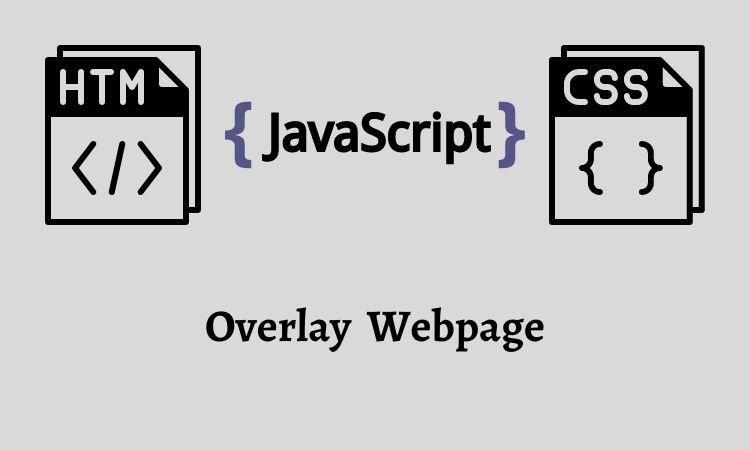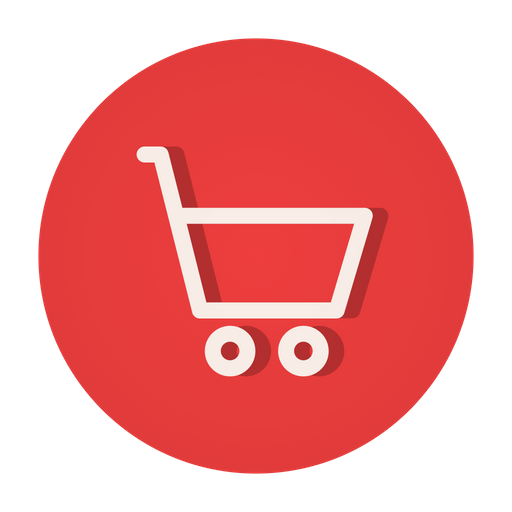Overlays are a great way to add interactivity and visual interest to your website. They allow you to display important information, highlight certain areas of your site, and even capture user attention. Adding an overlay to your webpage is not as difficult as it may seem.
Table of Contents
In this blog, we’ll go through the steps to add an overlay to your website, as well as answer some important questions you may have.
What is an Overlay on a Website?
An overlay on a webpage is a graphical element or user interface (UI) element that appears on top of the webpage content. It is used to provide additional information, capture user attention, or prompt users to take a specific action. Overlays can be triggered in various ways, such as on page load, scroll, or exit intent.
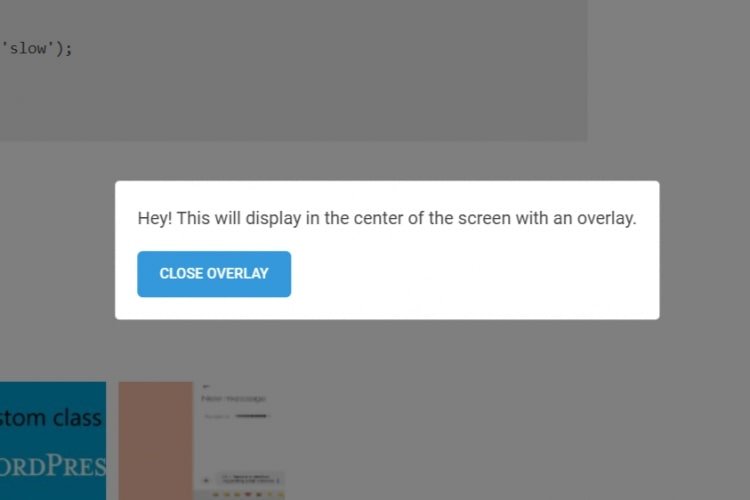
Overlays can take various forms, such as pop-ups, modal windows, lightboxes, tooltips, or banners. They are often used for various purposes, such as displaying important information, promoting special offers or deals, collecting user feedback, or prompting users to sign up for a newsletter.
Overlays are an effective way to enhance the user experience and increase engagement on a website. However, it is important to use them carefully and in moderation to avoid annoying or frustrating users. When used appropriately, overlays can help improve website conversion rates and achieve business goals.
Related: Script to Add Auto Suggestion in WordPress
How to Add an Overlay to a Webpage?
Steps to Add an Overlay to Your Website:
1. Choose an Overlay Tool
There are many overlay tools available online, both free and paid. Choose the one that suits your needs the best. Some popular overlay tools are Pop-up Maker, Hello Bar, and Sumo.
2. Install the Overlay Tool
Once you have chosen an overlay tool, you’ll need to install it on your website. This process varies depending on the tool you choose. Most tools will provide you with a code snippet that you can add to your website’s HTML code.
3. Customize Your Overlay
Now that you have installed the overlay tool, it’s time to customize it to suit your needs. You can customize the text, colors, and images used in the overlay. Make sure the overlay matches the overall design of your website.
4. Set the Overlay Triggers
You need to set the triggers for the overlay, which will determine when it appears on your website. You can choose triggers such as time delay, page scroll, and exit intent.
5. Preview and Publish Your Overlay
Once you have set up your overlay, preview it to ensure everything looks good. Then, publish the overlay to your website.
Also read: Easy way to add Pagination with Infinite Scroll
Code to Add an Overlay to a Webpage
Here are the HTML, CSS, and Javascript codes to Add an Overlay to Your Website:
1. HTML Code to Add an Overlay
<button onclick="showOverlay()">Show Overlay</button>
<div id="overlay">
<div class="overlay-content">
<p>Hey! This will display in the center of the screen with an overlay.</p>
<button onclick="closeOverlay()">Close Overlay</button>
</div>
</div>2. CSS Code to Add an Overlay
<style type="text/css">
#overlay {
position: fixed;
display: none;
width: 100%;
height: 100%;
top: 0;
left: 0;
right: 0;
bottom: 0;
background-color: rgba(0,0,0,.5);
z-index: 100;
cursor: pointer;
}
.overlay-content {
position: absolute;
top: 50%;
left: 50%;
transform: translate(-50%, -50%);
min-width: 300px;
background: #fff;
padding: 20px;
border-radius: 4px;
}
</style>3. Javascript Code for an Overlay
<script type="text/javascript">
function showOverlay(){
jQuery('#overlay').show('slow');
}
function closeOverlay(){
jQuery('#overlay').hide('slow');
}
</script>4. DEMO
Related: How to Add Google Tag Manager Script on Your Website?
Type of Information to Display in the Overlay
The type of information that you should display in an overlay depends on the goal you want to achieve and the context of your website. Here are some examples of information that you can display in an overlay:
1. Promotions and Discounts
If you want to increase sales or conversions, you can display a special promotion or discount code in an overlay. This can encourage users to make a purchase or take a specific action.
2. Newsletter Sign-up
You can use an overlay to prompt users to sign up for your newsletter. This can help you grow your email list and keep your users informed about new content or products.
3. Important Messages
If you have important information that you want to convey to your users, such as site maintenance or changes to your policies, you can use an overlay to display this information prominently.
4. Lead Generation
If you offer a free trial or demo of your product or service, you can use an overlay to encourage users to sign up. This can help you generate leads and convert potential customers into paying customers.
5. User Feedback
If you want to collect feedback from your users, you can use an overlay to display a survey or feedback form. This can help you improve your website and better understand your users’ needs and preferences.
Related: How to Add Cookie Notice on Your Website?
How Often Should I Display the Overlay?
The frequency at which you display overlays on your website is an important consideration. You want to make sure that you are not overwhelming or annoying your users with too many overlays, while also ensuring that your overlays are seen by a significant number of users to achieve your goals. Here are some tips on how often to display overlays:
1. Limit the Frequency
Try not to display overlays too frequently on your website. A good rule of thumb is to display an overlay once per session or once per day. This can help prevent users from feeling overwhelmed or annoyed by your overlays.
2. Timing is Key
Consider the timing of your overlays carefully. For example, if you are using an exit-intent overlay, make sure it appears when users are about to leave your website. If you are using a time-delayed overlay, make sure it appears after users have had enough time to explore your website.
3. Test and Measure
Test different frequencies and timing of overlays to see what works best for your website and audience. Use analytics tools to measure the effectiveness of your overlays and adjust your strategy accordingly.
4. Segment Your Audience
Consider segmenting your audience and displaying overlays only to specific groups of users. For example, you may want to display a different overlay to returning users than to new users.
Related: How to Add Custom Class to WordPress Widgets?
Can I Use Overlays on Mobile Devices?
Yes, overlays can be used on mobile devices, but it’s important to design them with mobile users in mind. Mobile devices have smaller screens and different interaction patterns than desktops, so your overlays need to be optimized for mobile users.
Here are some tips for using overlays on mobile devices:
1. Keep it Simple
Mobile users have limited screen real estate, so keep your overlays simple and focused. Use clear and concise messaging, and make sure your call-to-action (CTA) is easy to tap on a mobile device.
2. Responsive Design
Make sure your overlays are designed to be responsive and adapt to different screen sizes. This ensures that your overlays are readable and usable on mobile devices.
3. Minimize Intrusiveness
Mobile users are often on the go and have shorter attention spans, so avoid using intrusive overlays that interrupt their browsing experience. Consider using a smaller overlay that appears at the bottom of the screen or using a slide-in animation instead of a pop-up.
4. Test and Measure
Test your overlays on different mobile devices and measure their effectiveness. Use analytics tools to track your users’ behavior and adjust your strategy accordingly.
Also read: Improving Website Performance: Tips for Faster Load Times and Improved User Experience
Will Overlays Affect Website’s Load Time?
Yes, overlays can affect your website’s load time if they are not implemented correctly. Overlays often involve loading additional HTML, CSS, and JavaScript resources, which can increase the amount of data that needs to be downloaded and processed by the user’s browser. This can result in slower load times, which can negatively impact the user experience.
To minimize the impact of overlays on your website’s load time, you can:
1. Optimize Resources
Make sure your overlays use optimized HTML, CSS, and JavaScript code to minimize the amount of data that needs to be downloaded and processed by the user’s browser.
2. Use Lazy Loading
Consider using lazy loading techniques to load your overlays only when they are needed. This can help reduce the amount of data that needs to be downloaded and processed when the page initially loads.
3. Compress Images
If your overlays include images, compress them to reduce their file size and improve load times.
4. Use a Content Delivery Network (CDN)
Consider using a CDN to serve your overlay resources from a network of distributed servers. This can help reduce latency and improve load times for users around the world.
5. Test and Measure
Use performance testing tools to measure the impact of your overlays on your website’s load time. Identify and address any issues to ensure a smooth and fast user experience.
Related: How to Choose the Right Content Management System (CMS) for Your Website?
How Can I Measure the Effectiveness of My Overlay?
The effectiveness of an overlay can be measured in different ways, depending on its purpose and the metrics that matter to you. Here are some potential methods for measuring overlay effectiveness:
1. Conversion rate
If the overlay’s goal is to drive a specific action, such as signing up for a newsletter or making a purchase, you can measure its effectiveness by looking at the conversion rate. Calculate the percentage of users who interacted with the overlay and completed the desired action.
2. Click-through rate
If the overlay’s goal is to get users to click on a specific link, you can measure its effectiveness by looking at the click-through rate. Calculate the percentage of users who clicked on the link in the overlay.
3. Time on page
If the overlay’s goal is to keep users on the page longer, you can measure its effectiveness by looking at the time on page. Compare the average time spent on the page with and without the overlay to see if it makes a difference.
4. Bounce rate
If the overlay’s goal is to reduce the bounce rate, you can measure its effectiveness by looking at the bounce rate. Compare the bounce rate with and without the overlay to see if it has a positive impact.
5. User feedback
Collecting feedback from users who interacted with the overlay can provide valuable insights into its effectiveness. Ask users about their experience with the overlay, whether it was helpful or annoying, and whether it influenced their behavior.
Related: The Future of Website Development: Emerging Trends and Technologies
Conclusion
Adding an overlay to your website is a great way to enhance its functionality and engage your users. By following the steps outlined in this article and keeping in mind the important questions, you can easily add an overlay to your website.
Just make sure to choose an overlay tool that suits your needs and doesn’t negatively impact your website’s load time.