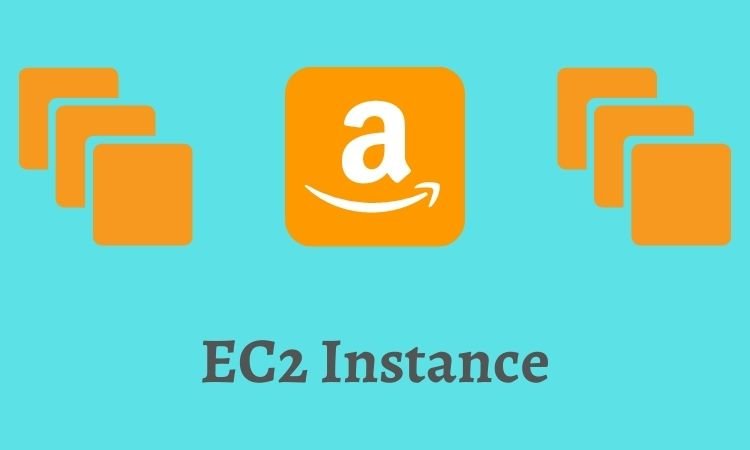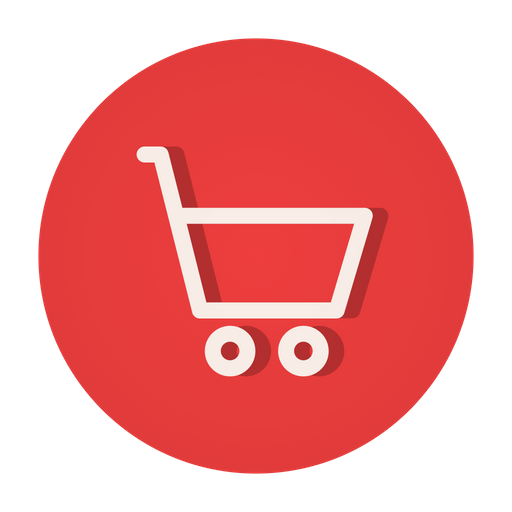Amazon Elastic Compute Cloud (Amazon EC2) is a web service that provides secure, resizable compute capacity in the cloud. EC2 instances are the building blocks of Amazon EC2 and play a vital role in hosting and managing your applications and services. In order to connect with an EC2 instance, you need to use a secure shell (SSH) client, such as PuTTY. PuTTY is a popular, open-source SSH client that allows you to securely connect to a remote computer and execute commands.
Table of Contents
In this blog, we will walk you through the steps on how to connect to an EC2 instance using PuTTY.
What is EC2?
Amazon Elastic Compute Cloud (EC2) is a web service provided by Amazon Web Services (AWS) that provides scalable computing capacity in the cloud. EC2 allows users to rent virtual computing resources (such as virtual machines, or “instances”), which can be used to run their own applications, services, and workloads.
With EC2, users can launch and configure instances, manage storage and network resources, and monitor and secure their applications. EC2 provides a range of options for instances, including various configurations of CPU, memory, storage, and network performance. The EC2 instances can be used to run a wide variety of operating systems, including Linux and Windows, and can be customized to meet specific requirements.
EC2 makes it easy to scale computing resources up or down as needed, making it a popular choice for businesses and organizations of all sizes. It provides a flexible and cost-effective way to manage computing resources in the cloud, and is widely used for a variety of applications, including web and application hosting, big data processing, and machine learning.
Related: How to Implement Auto Suggestion in WordPress Search?
Prerequisites to Connect With an EC2 Instance Using PuTTY
Before you can connect to an EC2 instance using PuTTY, you need to have the following prerequisites:
1. An Amazon EC2 instance
You need to have an Amazon EC2 instance running. If you don’t have one, you can launch a new EC2 instance from the AWS Management Console.
2. PuTTY software
You need to download and install the PuTTY software on your local computer. You can download PuTTY from the official website.
3. An SSH key pair
An SSH key pair is used to authenticate you when you connect to an EC2 instance. If you don’t already have an SSH key pair, you can generate one using PuTTYgen.
Also read: How to Implement Infinite Pagination in WordPress?
Steps to Connect With an EC2 Instance Using PuTTY
Let’s know how you can get this done using two simple steps:
Step 1: Convert the private key to the PuTTY format
If you already have an SSH key pair, you need to convert the private key to the PuTTY format. If you don’t have an SSH key pair, you can skip this step.
To convert the private key to the PuTTY format, follow these steps:
- Launch PuTTYgen.
- Select “Import Key”.
- Select the private key file.
- Enter a passphrase (optional).
- Click “Save private key”.
Step 2: Connect to the EC2 instance
Once you have converted the private key to the PuTTY format, you can connect to the EC2 instance. To do so, follow these steps:
- Launch PuTTY.
- In the “Host Name (or IP address)” field, enter the public DNS name or public IP address of your EC2 instance.
- In the “Connection” category, expand “SSH”, then expand “Auth”.
- In the “Private key file for authentication” field, select the private key file.
- In the “Session” category, enter a name for your session in the “Saved Sessions” field and click “Save”.
- Click “Open”.
- In the “PuTTY Security Alert” window, click “Yes”.
- In the “Login as:” prompt, enter “ec2-user” (or the appropriate user name for your instance).
- Enter the passphrase for your private key (if you set one).
- You should now be connected to your EC2 instance.
Related: How to Calculate Read Time of an Article or Textual Content?
Benefits to Connecting to an EC2 Instance
There are several benefits to connecting to an EC2 instance, including:
1. Scalability
EC2 instances can be easily scaled up or down as needed, allowing you to quickly and easily adjust your computing resources based on the changing needs of your applications and services.
2. Cost-effectiveness
By renting EC2 instances, you only pay for the computing resources you actually use, which can be a cost-effective solution compared to buying and maintaining your own hardware.
3. Flexibility
EC2 instances can be customized to meet specific requirements, including a range of configurations for CPU, memory, storage, and network performance.
3. Security
EC2 instances can be secured using a range of AWS security features, such as security groups and network access control lists.
4. Integration with other AWS services
EC2 instances can be integrated with other AWS services, such as Amazon S3, Amazon RDS, and Amazon DynamoDB, to build highly scalable and highly available applications and services.
5. Remote access
By connecting to an EC2 instance using PuTTY, you can remotely access your EC2 instance and execute commands, making it easier to manage your applications and services.
6. Easy deployment
EC2 instances can be quickly and easily deployed, allowing you to get up and running with your applications and services quickly and with minimal effort.
By connecting to an EC2 instance using PuTTY, you can take advantage of these benefits and enjoy the many benefits of cloud computing, including increased scalability, cost-effectiveness, flexibility, security, and more.
Also read: How to Implement Next and Previous Article Navigation Link With Title?
What is Amazon EC2 and How Does It Work?
Amazon EC2 (Elastic Compute Cloud) is a cloud-based service for hosting virtual machines, also known as instances. EC2 allows you to rent virtual computing resources on demand, so you can quickly launch, configure, and manage instances to run your applications.
EC2 instances run on the Amazon Web Services (AWS) infrastructure, and you can choose from a wide range of instance types, operating systems, and application stacks. This makes it easy to run a variety of applications and services, from web servers and databases to big data analytics and machine learning algorithms.
To use EC2, you first choose an Amazon Machine Image (AMI), which acts as a blueprint for the instance. You then specify the instance type (based on processing power, memory, and storage capacity), configure security settings, and set up storage volumes. Once the instance is launched, you can connect to it and start using it.
Also read: Want to implement a contact us form in shopify?
How Do I Access My EC2 Instance?
You can access your EC2 instance using Secure Shell (SSH) if the instance is running a Linux-based operating system, or using Remote Desktop Protocol (RDP) if the instance is running Windows. You can access the instance either from the EC2 management console or using a standalone SSH/RDP client.
Here are the steps to access your EC2 instance:
- Log in to the AWS Management Console.
- Go to the EC2 dashboard.
- Select the instance you want to access.
- Connect to the instance using the EC2 management console:
- For Linux instances, click the “Connect” button and follow the instructions to access the instance using an SSH client.
- For Windows instances, click the “Connect” button, download the RDP file, and open the file using Remote Desktop Connection.
Alternatively, you can access your EC2 instance using a standalone SSH client for Linux instances or Remote Desktop Connection for Windows instances. To do this, you will need the public IP address or the DNS name of the instance, as well as the private key associated with the key pair you specified when you launched the instance.
Related: How to implement schema on FAQ page?
How Do I Manage Storage for My EC2 Instance?
You can manage storage for your EC2 instance using Amazon Elastic Block Store (EBS) volumes. EBS volumes are network-attached storage devices that persist independently from the life of an EC2 instance. You can use EBS volumes to store data that you need to persist, even after the termination of the instance.
To manage storage for your EC2 instance, you can:
1. Create an EBS volume:
- Log in to the AWS Management Console.
- Go to the EC2 dashboard.
- Click the “Volumes” link in the navigation panel.
- Click the “Create Volume” button.
- Specify the volume type, size, and availability zone.
- Click the “Create” button to create the volume.
2. Attach an EBS volume to an EC2 instance:
- Log in to the AWS Management Console.
- Go to the EC2 dashboard.
- Select the instance to which you want to attach the volume.
- Click the “Action” button and select “Attach Volume.”
- Select the volume you want to attach.
- Specify the device name, such as /dev/sdf.
- Click the “Attach” button to attach the volume to the instance.
3. Format and mount an EBS volume:
Connect to the EC2 instance using SSH.
- Use the following commands to format the volume:
Linux:
sudo file -s /dev/xvdf
sudo mkfs -t ext4 /dev/xvdf
Windows:
diskpart
list disk
select disk <disk number>
clean
create partition primary
format fs=ntfs quick
assign letter=<drive letter>
- Use the following command to mount the volume:
Linux:
sudo mount /dev/xvdf /mnt
- For Windows: The volume will be automatically mounted and assigned a drive letter.
You can also manage storage for your EC2 instance using Amazon S3, Amazon EFS, or other AWS storage services. By combining EC2 instances with the appropriate storage service, you can build scalable, highly available, and flexible storage solutions for your applications.
Related: “Website Schema” – Why and how to implement on your website?
Conclusion
In this blog, we have discussed how to connect to an EC2 instance using PuTTY. We have walked you through the steps to convert the private key to the PuTTY format and connect to the EC2 instance. By following these steps, you can easily connect to your EC2 instance and manage your applications and services.