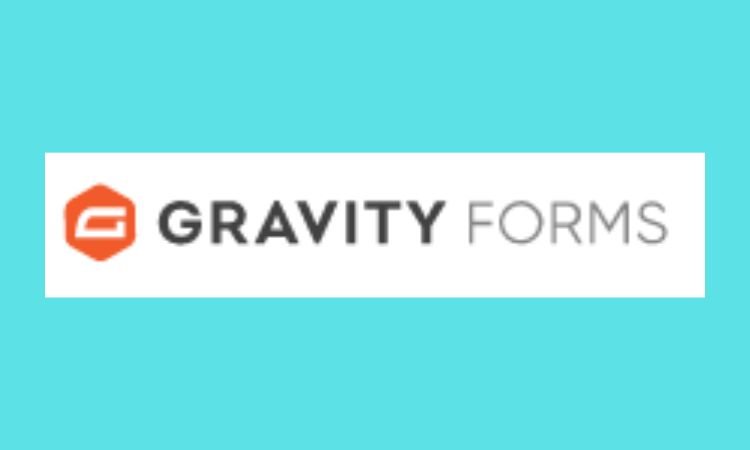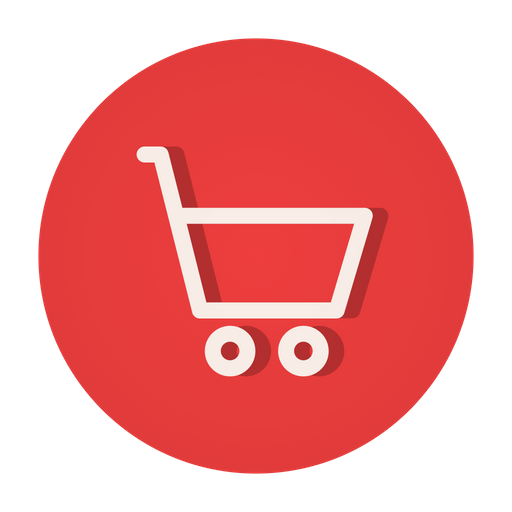Gravity forms are one of the most powerful solutions for building custom forms and flows to connect with your users and expand your reach. When using Gravity Forms to collect user data through website contact forms, it may be necessary to send notifications to multiple people upon form submissions. To accomplish this, the BCC field in the notification form can be utilized by adding multiple email addresses separated by commas. The CC field, which is hidden by default in Gravity Forms, can also be enabled by adding a piece of code to the website’s theme functions.php file. Let’s explore how you can enable cc field in gravity form.
Table of Contents
In this blog, you’re going to explore what a gravity form is, steps to enable cc field in gravity form with code, how a default gravity form looks before of after enabling cc field, and importance of enabling this field.
What is a Gravity Form?
Gravity Forms is a popular plugin for WordPress that allows website administrators to easily create and manage forms on their website. It is a form builder plugin that allows you to create various types of forms, including contact forms, survey forms, and registration forms.
With Gravity Forms, you can create forms with various fields, including text fields, checkboxes, radio buttons, drop-down menus, and more. You can also create forms with multiple pages, conditional logic, and file upload fields.
One of the key features of Gravity Forms is the ability to send email notifications upon form submissions. This allows website administrators to receive an email notification when someone submits a form on the website. Additionally, the plugin also has advanced features like multi-page forms, form scheduling, polls and surveys, and the ability to integrate with other popular plugins and services.
Gravity Forms is a premium plugin that offers a variety of pricing plans based on the number of forms and add-ons required. It also offers a developer license, which grants access to all the plugin’s features and add-ons for an extended time period.
Related: Want to implement a contact us form in shopify?
Steps to Enable cc Field in Gravity Form Email Notifications?
Here are the steps that you can apply to enable cc field:
Step 1: Locate the theme functions.php file
The first step is to locate the theme functions.php file. This file can be found in the WordPress theme that you are using. In most cases, it can be found in the “wp-content/themes/your-theme-name” folder.
Step 2: Add the code
Once you have located the functions.php file, open it and paste the following code at the end of the file.
If you’re using the latest Gravity Plugin version. Try adding the below code and check the backend to confirm.
add_filter( 'gform_notification_enable_cc', 'add_cc_field', 10, 3 );
function add_cc_field( $enable, $notification, $form ){
return true;
}But in case you’re using any old version and the above code is not working for you then try using the other approach as given below. Remember to use any one of the given two examples not both.
add_filter( 'gform_notification', 'add_cc_field', 10, 3 );
function add_cc_field( $notification, $form, $entry ) {
$notification['cc'] = rgar( $entry, '4.6' );
return $notification;
}Step 3: Save and upload the file
After adding the code, save the functions.php file and upload it to your website.
Step 4: Configure the CC field in the notification settings
Now that the CC field is enabled, you can configure it in the notification settings. To do this, go to the form editor in your WordPress admin dashboard, select the form you want to edit, and click on the “Notifications” button. From there, you can add multiple email addresses to the CC field, separated by commas.
By following these steps, you can enable the CC field in Gravity Forms email notifications, which allows you to send notifications to multiple people. This can be a useful feature for website administrators who need to keep multiple people informed about form submissions.
It is important to keep in mind that this code snippet is an example and the field number 4.6 should be replaced with the field number of the email field that you want to use for CC notifications.
Also read: Set up a landing page or an opt-in form with Convertkit to capture emails or leads
Default Gravity Form Email Notification
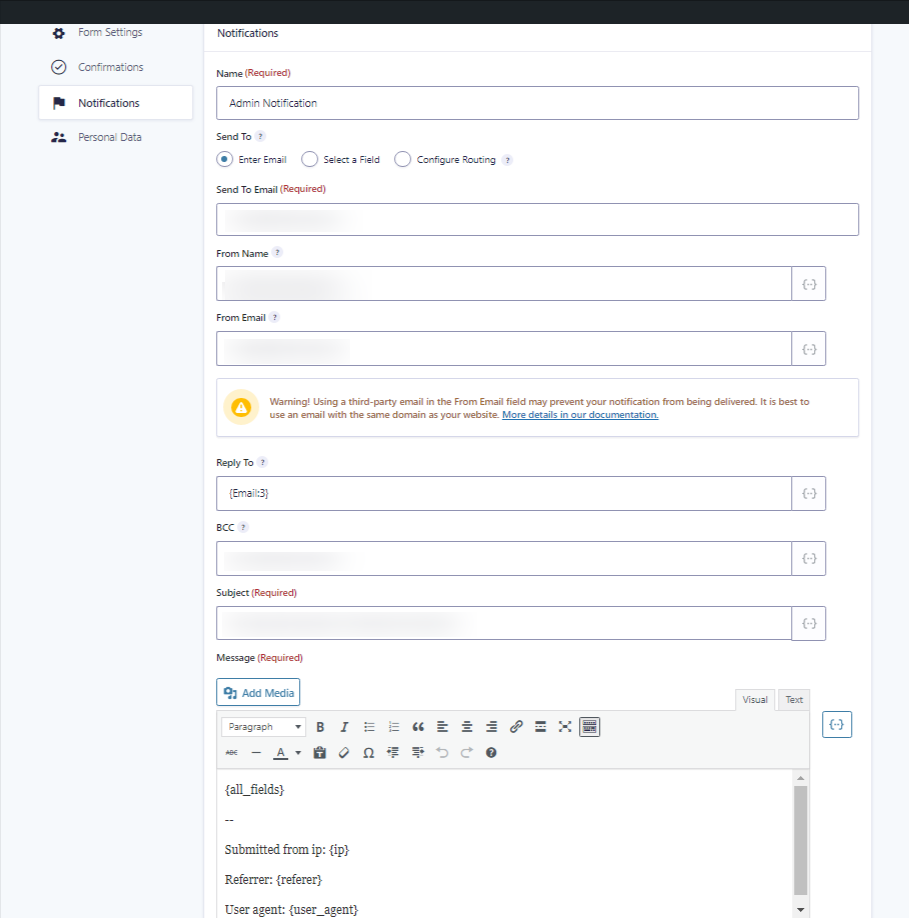
In the above form you will see there is no CC field to add your email ids.
Once added, save the file and refresh the notification page in the backend. You will start seeing the CC field in the form. Add the email id you want to notify as the CC and you’re done.
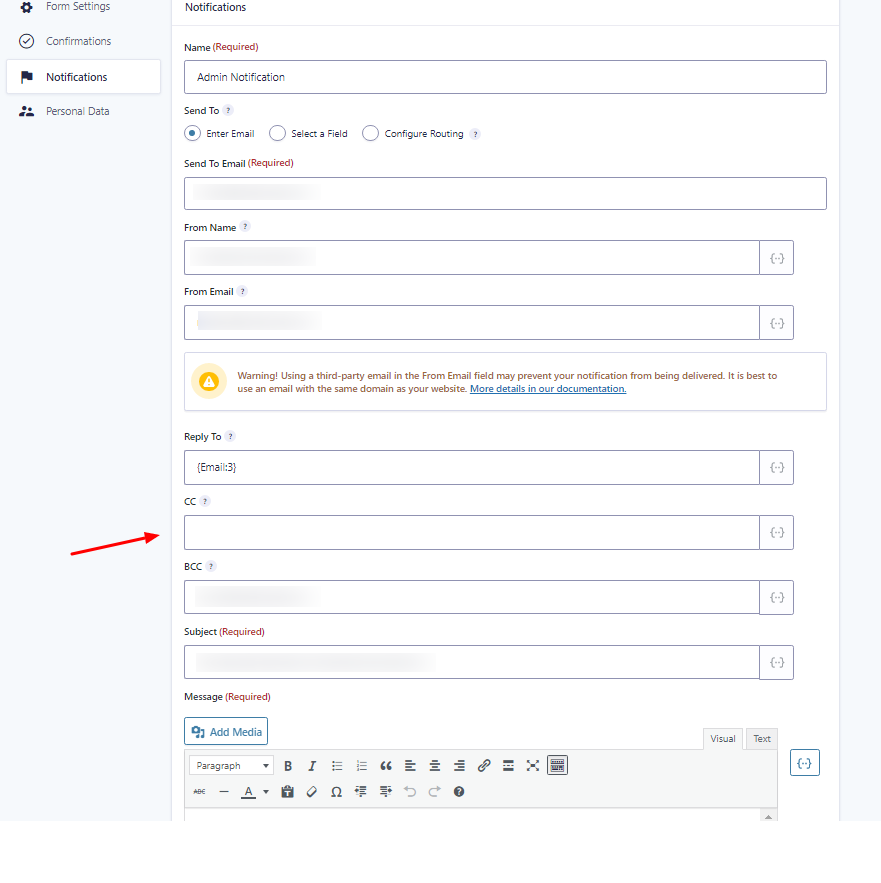
To learn more: gform_notification_enable_cc
Importance of Enabling cc Field in Gravity Form Email Notifications
Enabling the CC field in Gravity Forms email notifications can be important for several reasons:
1. Collaboration
By sending a copy of the form submission to multiple people, you can ensure that everyone is on the same page and can collaborate effectively on the form submissions.
2. Backup
By sending a copy of the form submission to multiple people, you can ensure that there is always a backup in case someone does not receive the original email.
3. Auditing
By sending a copy of the form submission to multiple people, you can ensure that there is always a record of the form submissions, which can be useful for auditing purposes.
4. Improved customer service
By sending a copy of the form submission to multiple people, you can ensure that customer inquiries are handled quickly and efficiently, which can lead to improved customer satisfaction.
5. Increased accountability
By sending a copy of the form submission to multiple people, you can ensure that everyone is held accountable for their actions, which can lead to better decision-making and improved overall performance.
In summary, the ability to enable CC field in Gravity Forms email notifications can be a valuable tool for website administrators to improve collaboration, backup, auditing, customer service and accountability in their website’s forms submissions.
Related: How to use Contact Form 7 to save form data in a custom post with ACF fields?
Conclusion
In conclusion, enabling the CC field in Gravity Forms email notifications is a useful feature for website administrators to improve collaboration, backup, auditing, customer service and accountability in their website’s forms submissions.
Also read: The Ultimate Guide on ChatGPT Tool for 2023
In addition, by following the steps outlined in the article, website administrators can easily add the CC field to their Gravity Forms email notifications, allowing them to send notifications to multiple people. This can save time and effort, and ensure that everyone is on the same page and can collaborate effectively on the form submissions, customer inquiries are handled quickly and efficiently, and that everyone is held accountable for their actions, which can lead to better decision-making and improved overall performance.
Therefore, enabling the CC field in Gravity Forms email notifications is a simple and effective way to improve the way you manage and track your website’s forms submissions.