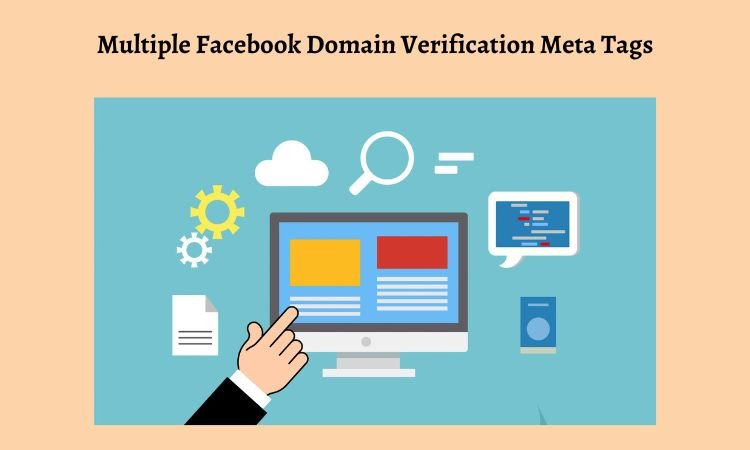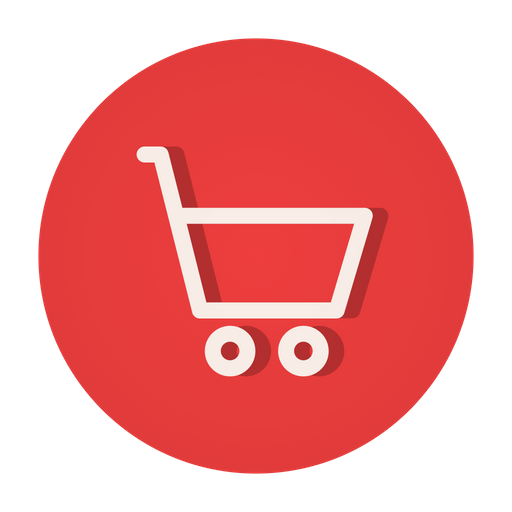Table of Contents
Facebook Domain Verification is a process that allows businesses to confirm that they own a domain and link it to their Facebook Business Manager account. It helps businesses to optimize their Facebook Ads and manage their Pages more effectively. However, if you have multiple Facebook Domain Verification meta tags in the head of your Shopify webpage, it can cause issues with your website’s performance and Facebook Ads. Hence, it’s important to know how you can remove multiple Facebook domain verification meta tags from the head of a Shopify webpage.

In this blog, we will discuss how to remove multiple Facebook Domain Verification meta tags from the head of a Shopify webpage.
Related: How to Remove or Disable Comments on a WordPress Website?
What is Facebook Domain Verification?
Facebook Domain Verification is a process that confirms that you own a domain and links it to your Facebook Business Manager account. It helps businesses to optimize their Facebook Ads and manage their Pages more effectively.
It involves adding a meta tag to the head of your webpage, which Facebook uses to verify your domain ownership.
Also read: How to Fix MySQL Port Conflict Issue on XAMPP?
Why are Multiple Facebook Domain Verification Meta Tags a Problem?
Having multiple Facebook Domain Verification meta tags in the head of your webpage can cause issues with your website’s performance and Facebook Ads. It can lead to conflicts between the meta tags, which can result in errors and issues with the Facebook Pixel.
This can impact your Facebook Ads and limit your ability to track and analyze your website’s performance.
How Do I Remove Multiple Facebook Domain Verification Meta Tags From the Head of a Shopify Webpage?
There are several ways to remove multiple Facebook Domain Verification meta tags from the head of a Shopify webpage.
1. Remove the meta tags manually
- Log in to your Shopify account and go to the “Online Store” section.
- Click on “Themes” and then click on “Edit code” for the theme you want to edit.
- Open the “theme.liquid” file from the left-hand side menu.
- Search for the Facebook Domain Verification meta tags by using the search function (Ctrl+F or Command+F) and searching for “facebook-domain-verification”.
- Delete all the meta tags except for the one you want to keep.
- Save the changes and refresh your website to check if the issue has been resolved.
2. Use a Shopify app
- Install a Shopify app that allows you to manage your website’s meta tags, such as “Metafields Editor” or “Metafields Master”.
- Open the app and navigate to the “Metafields” section.
- Look for the Facebook Domain Verification meta tags and delete all the ones you do not need.
- Save the changes and refresh your website to check if the issue has been resolved.
3. Contact Shopify support
- Contact Shopify support and explain the issue you are facing with multiple Facebook Domain Verification meta tags in the head of your webpage.
- Provide them with the necessary details, such as the URLs of the affected pages and the meta tags that need to be removed.
- They will help you to remove the unnecessary meta tags from your website.
Also read: Avoid 5 Common Website Development Mistakes
Code to Remove Multiple Facebook Domain Verification Meta Tags
- Edit theme.liquid file
- And, within the head locate the {{ header_for_content}}
- Now, replace the code with the below code.
{% capture h_content %}
{{ content_for_header }}
{% endcapture %}
{{ h_content | remove: '<meta name="facebook-domain-verification" content="z837acbrwsdfdsfsbui8779x67ta">' | remove: '<meta name="facebook-domain-verification" content="l7uxev7b5dsfsdfsdfsdfl3ys9n81g">' }} - Now, save the liquid file and refresh the page.
The above piece of code will remove the duplicate facebook domain meta verification tags from your webpage.
Related: The Importance of Responsive Design in the Mobile Era
How Do I Know If My Website Has Multiple Facebook Domain Verification Meta Tags in The Head?
To check if your website has multiple Facebook Domain Verification meta tags in the head, you can follow these steps:
- Go to your website and right-click on the page.
- Select “View page source” or “View source” from the context menu.
- This will open the source code of the webpage in a new tab or window.
- Use the search function (Ctrl+F or Command+F) to search for “facebook-domain-verification”.
- If there are multiple meta tags with this name, then your website has multiple Facebook Domain Verification meta tags in the head.
If you find that your website has multiple meta tags, you should follow the methods mentioned in this article to remove the unnecessary ones.
Can Having Multiple Facebook Domain Verification Meta Tags Affect My Website’s SEO?
Having multiple Facebook Domain Verification meta tags in the head of your website should not affect your website’s SEO. The meta tags are used by Facebook to verify your domain ownership and optimize your Facebook Ads, but they do not have any direct impact on your website’s ranking in search engine results.
However, having too many unnecessary meta tags in the head of your webpage can affect its performance, which can indirectly impact your website’s SEO. It can increase the page load time and affect the user experience, which can lead to a higher bounce rate and lower engagement.
Therefore, it is important to remove any unnecessary meta tags from the head of your webpage to ensure that it is optimized for performance and user experience. This will help to improve your website’s overall performance and indirectly contribute to its SEO.
Conclusion
In this article, we have discussed how to remove multiple Facebook Domain Verification meta tags from the head of a Shopify webpage. Having multiple meta tags in the head of your webpage can cause issues with your website’s performance and Facebook Ads.
We have provided three methods to remove the unnecessary meta tags: removing the meta tags manually, using a Shopify app, and contacting Shopify support. By following these methods, you can ensure that your website is optimized for Facebook Ads. Also, it also ensure that your website is performing great!